Introduction
AudioCodes Mediant SBC’s default web ports were 80(http) and 443(https). Sometime user will want to change default web ports, but SBC’s web page doesn’t have these item.
So this article will be the guide how to modify AudioCodes SBC web ports.
There’re two way can modify web ports:
- AdminPage
- CLI
Note
SBC software version must above version 7.2.
AdminPage
In your browser’s URL address field, append the case-sensitive suffix “/AdminPage” to the device’s IP address (e.g., http://10.1.229.17/AdminPage).
Log in with your credentials; the Admin page appears.
On the left pane, click ini Parameters; the right pane displays the following:
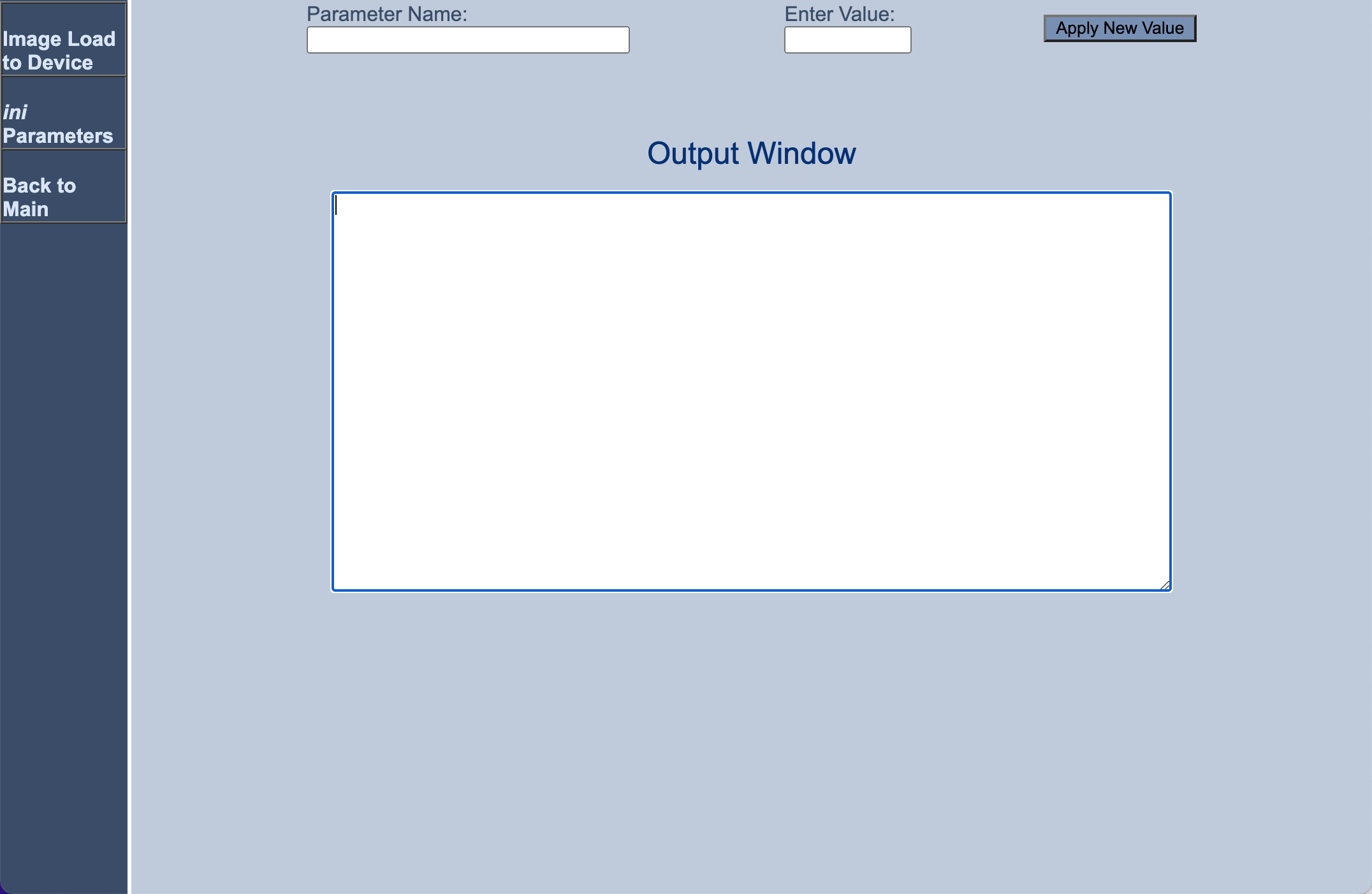
Input the parameter in Parameter Name field:
- HTTPPORT – modify http port
- HTTPSPORT – modify https port
- EnableWebAccessFromAllInterfaces – Allow all interface access web gui
Then enter the port value in Enter Value field.
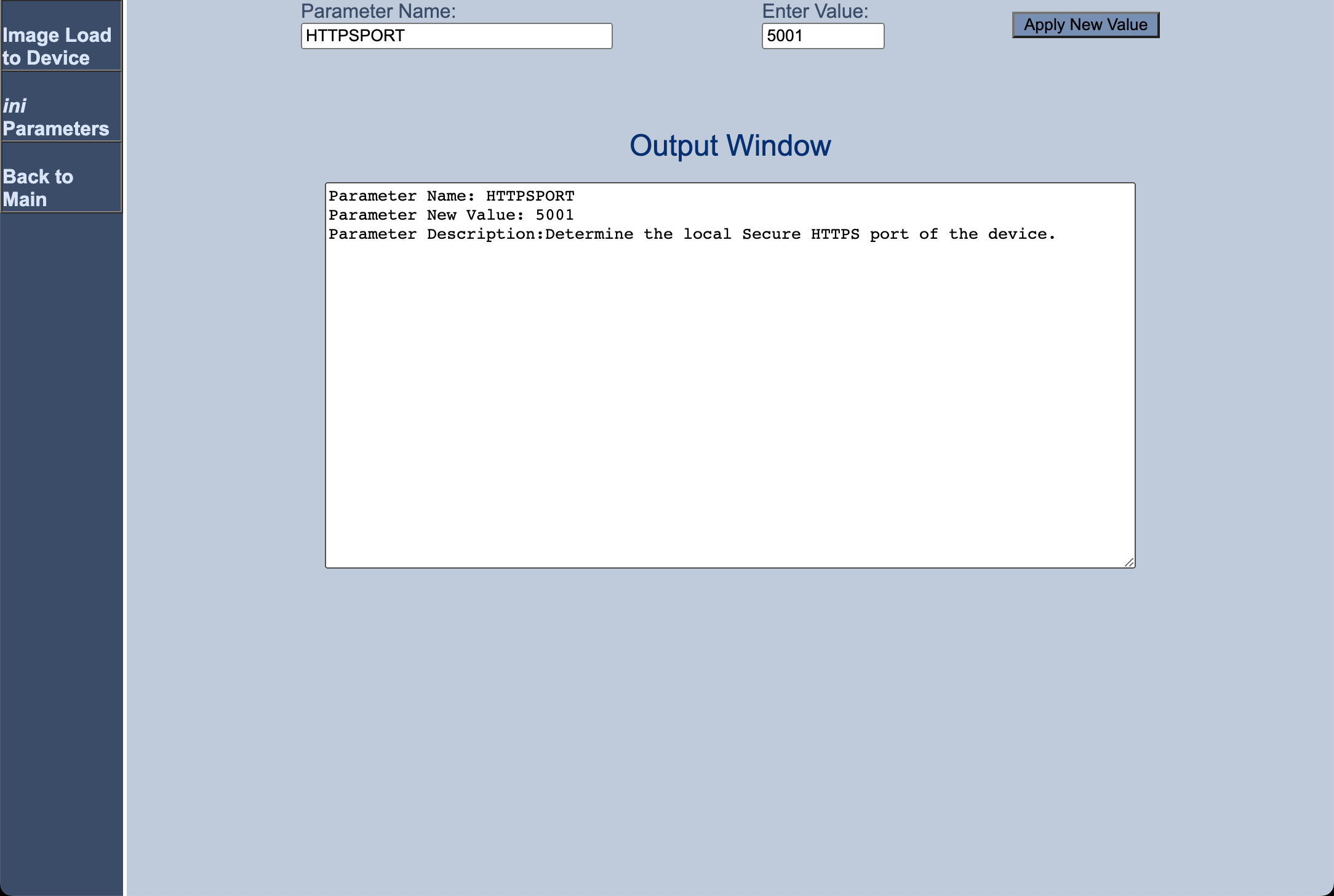
Press Apply New Value button, you can see output message in window.
On the left pane, click Back to Main to exit the Admin page.
Reset the device with a save-to-flash for your settings to take effect.
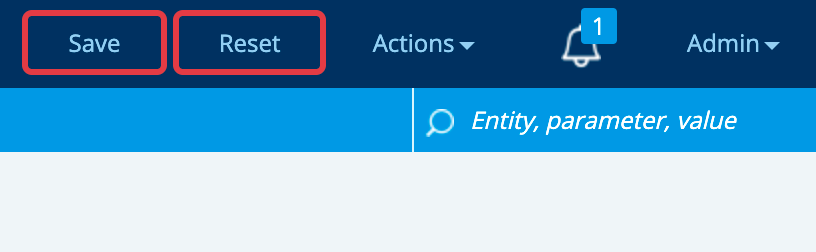
Command Line
You can connect SBC CMD with ssh. The default username and password of the Administrator user level is Admin and Admin, respectively.
Mediant SW > enablePassword: ****Mediant SW#
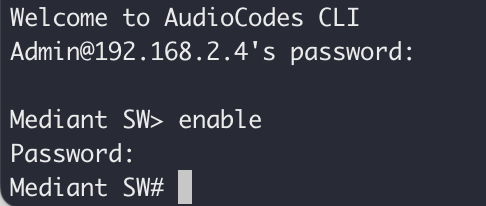
The symbol # means root user. Then we input follow command:
Mediant SW# configure systemMediant SW(config-system)# webMediant SW(web)#
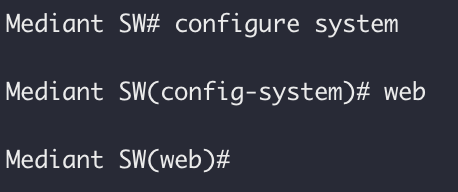
we can check the web ports if we input follow command:
- http-port
- https-port
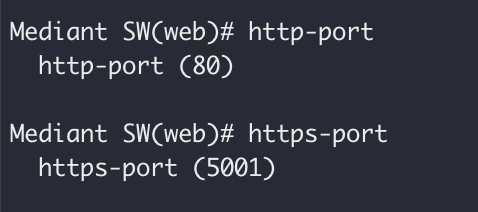
we can input http-port + port value to modify it. For example:
https-port 443

System note that we need to reset. we need enter exit command twice back to root menu.
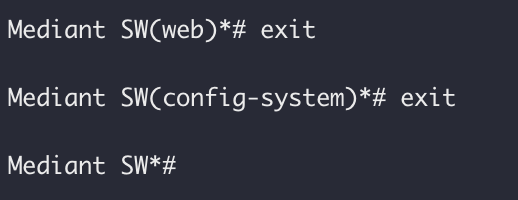
Then input reset command:
reload if-needed
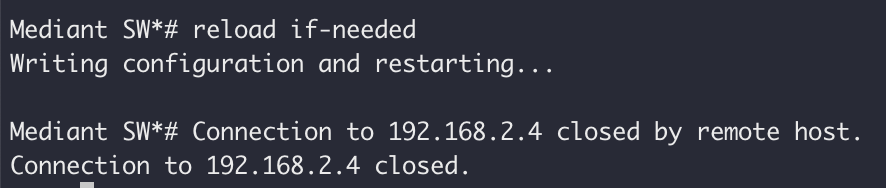
After SBC reboot, you can access SBC with new web ports.