Introduction
3CX SBC is a very useful software, it allows easier bridging of remote 3CX instances and connection of remote extensions.
If you want to know more details about SBC or 3CX Tunnel you can read this document: Configuring the 3CX Session Border Controller
But 3CX SBC only can register with extensions and FXS gateway, if customer’s office have PSTN lines, Can we register to 3CX with SBC.
The answer of 3CX support was NO! But we tested it could be work!Check the following photo.

Today I will teach you how to register VOPTECH gateway to 3CX with SBC, and can make an incoming call & outside call!
https://en.58voip.com/product/fxo-gateway
Install SBC
Please follow the 3CX guide to install SBC in your system: Installing 3CX SBC。
Also you need prepare a gateway and pstn line to do this.
Configure the 3CX
- Go to 3CX Management Console > SIP Trunk > Add gateway
- Select Generic brand, enter the number of your PSTN lines, Finally the Main Trunk No

- Enter a name for this gateway, and enter some information.
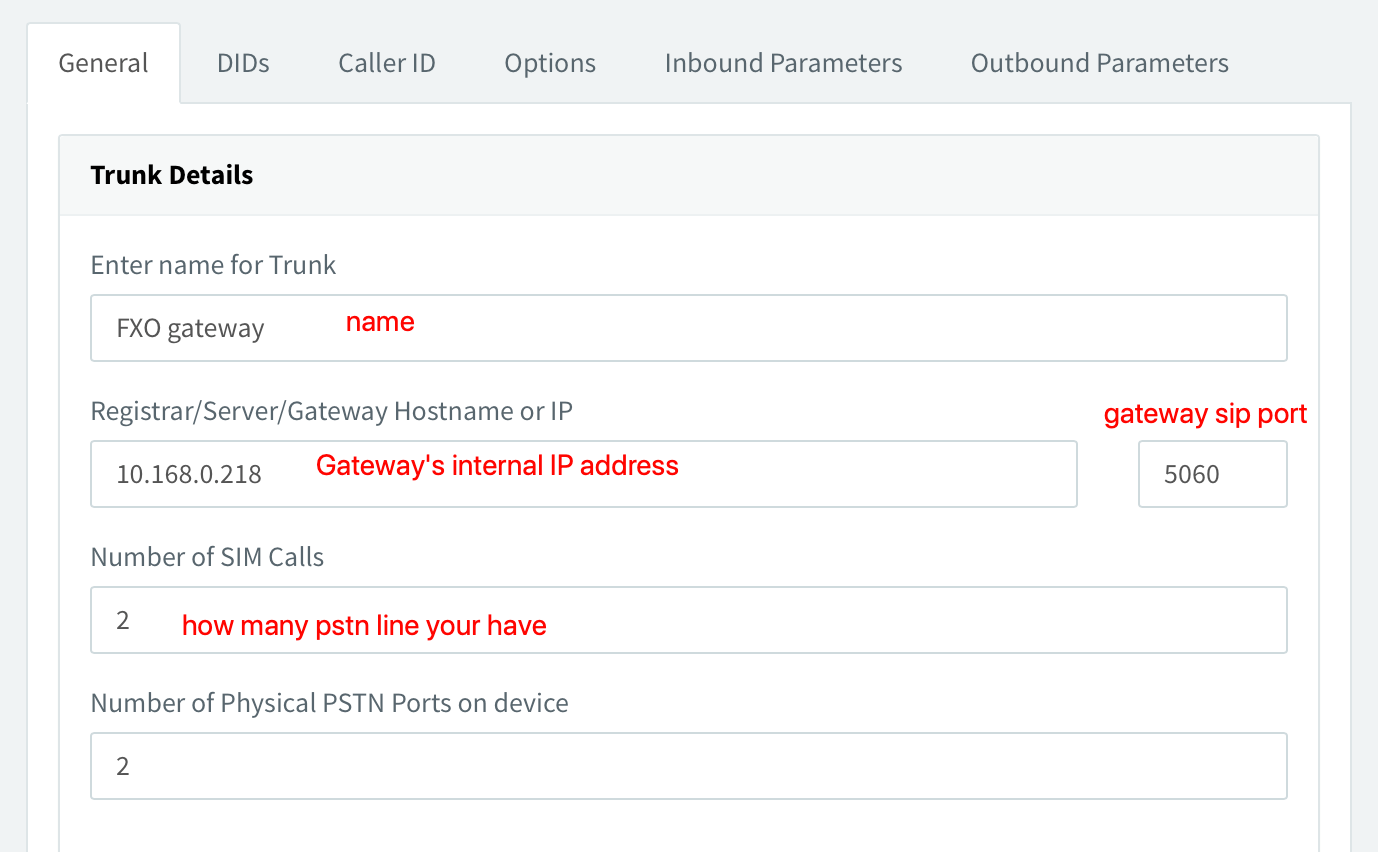
- Choose Register authentication type, and remember the authentication ID and Password, we will use it later.

- Select the destination of the gateway, you can route calls to IVR, queue or an extesion.

- Go to Options tab, enable below 2 options.

- Press “OK” to save.
Configure the FXO gateway
- Login gateway web management, go to Basic > SIP。Enter SBC ip address and authentication information to register.
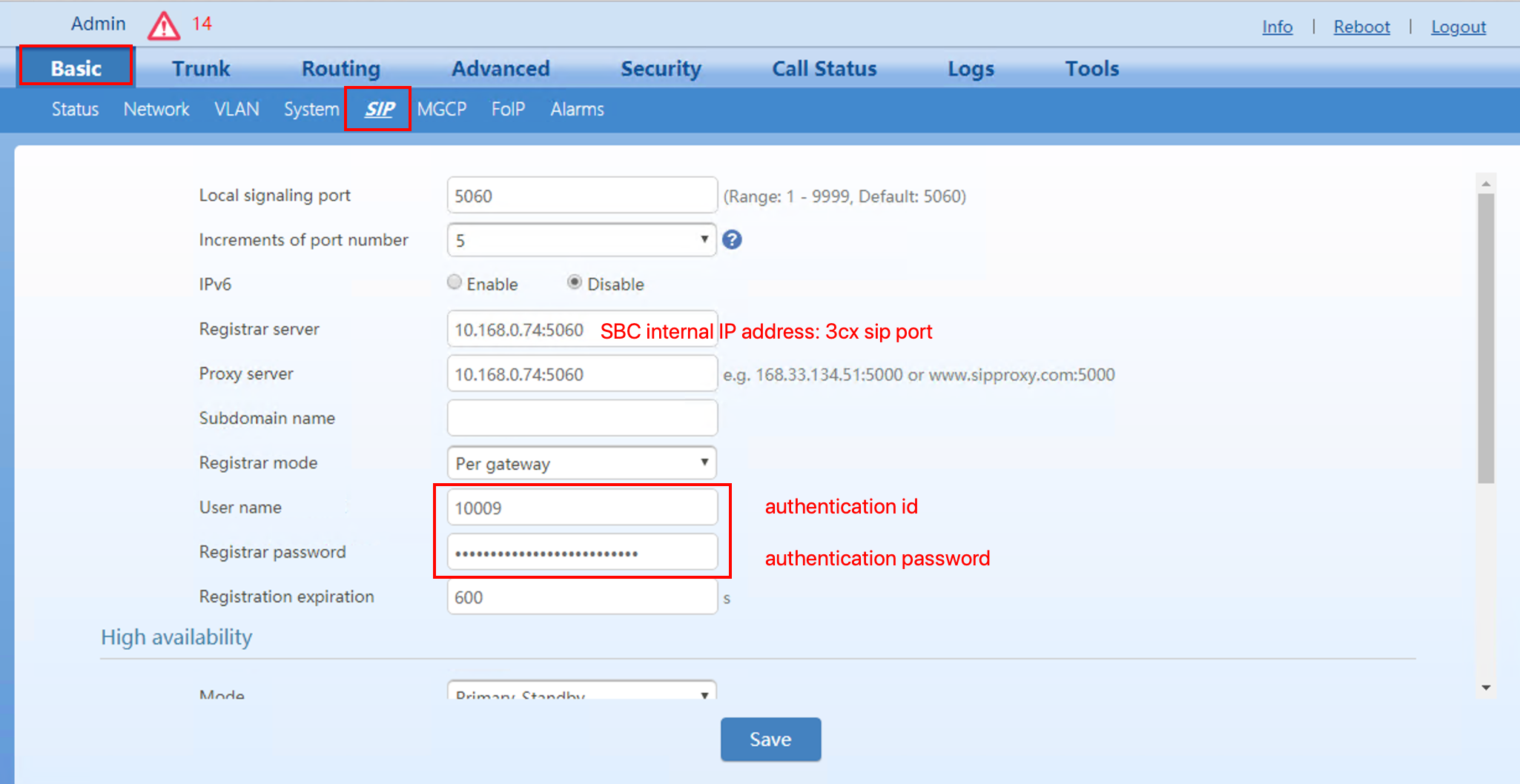
- You can check register status in Call Status > Call status

- You need setting binding number to Main Trunk No

Now All setting is done. You can configure outbound rule in 3cx, then it should call outside and receive incoming call with SBC!
Enjoy it!